[ad_1]
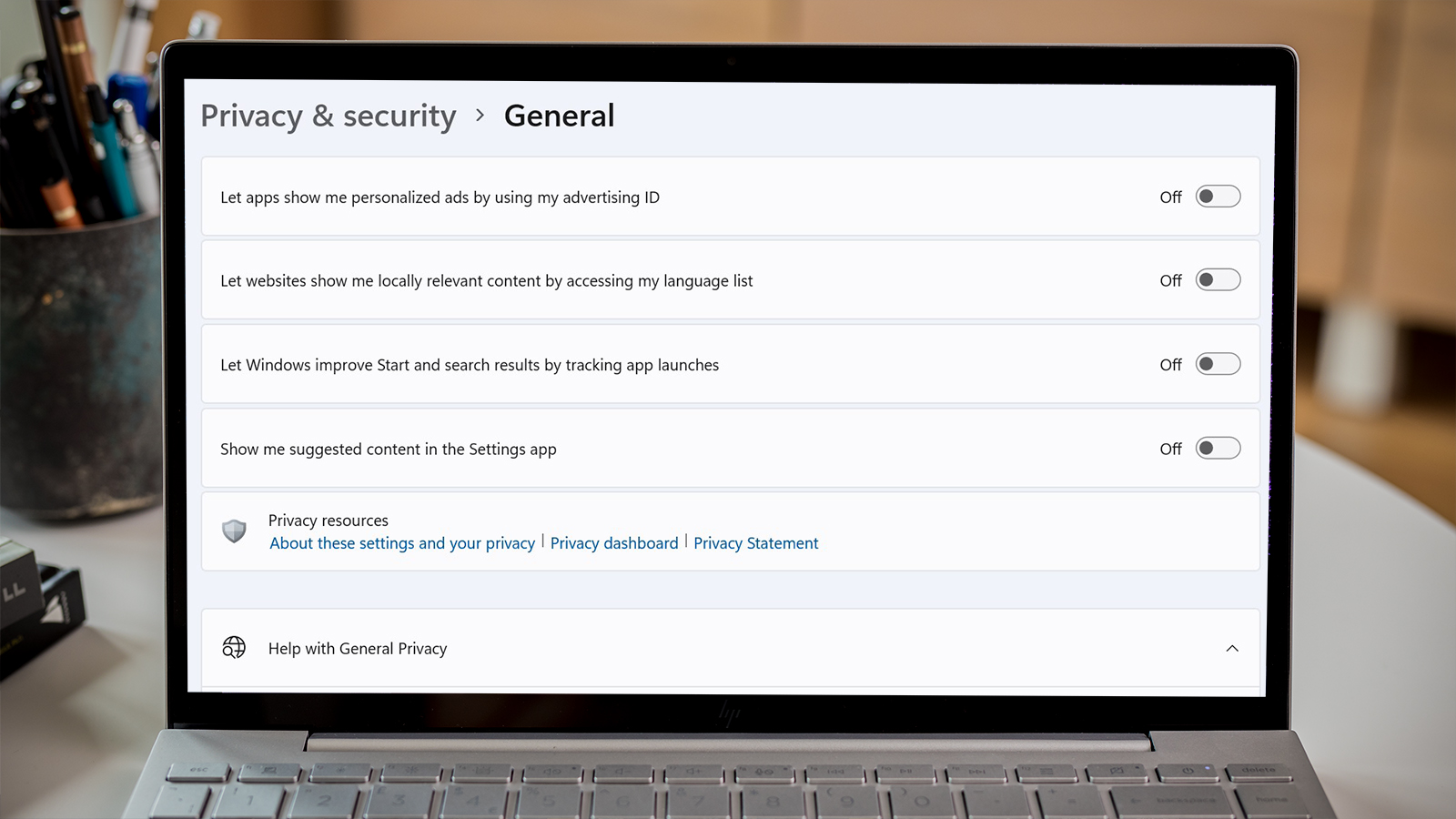
If you’re reading an article online or browsing social media, it can feel like you’re constantly being advertised to these days. It’s a vital source of revenue for many people and companies, but it’s harder to accept ads within an operating system you’re already using.
However, that’s exactly what you’ll find in Windows 11. Whether it’s the encouragement to use Edge, recommended options in Settings or tips and tricks on the lock screen, there are plenty of subtle ways Microsoft promotes its products and services throughout Windows 11.
Fortunately, many of these can be turned off – you just need to know where to look. That’s the purpose of this tutorial, offering eight different ways to reduce the number of ads you see.
How to turn off lock screen ads
The Windows 11 lock screen shows the time, date and a Windows Spotlight image by default, but the latter means you’ll also see tips and tricks that can get in the way. Unfortunately, the only way to remove these is to choose a different lock screen image:
Open Settings and select ‘Personalization’ from the left pane. Choose ‘Lock screen’, the fourth option in the list
Anyron Copeman / Foundry
Click the drop-down next to ‘Personalize your lock screen’ and choose ‘Picture’ or ‘Slideshow’ Select the image/s you’d like to use, then uncheck the box next to ‘Get fun facts, tips, tricks and more on your lock screen’
Anyron Copeman / Foundry
While you lose Microsoft’s attractive wallpapers, there are no ads to contend with. The latter will probably win out for most people.
Within the ‘Pinned’ section of the Start menu, you might see apps appearing that you’ve never installed. This is a deliberate tactic to get you to download apps you don’t need, but there’s an easy way to remove them:
Open the Start menu and find app you don’t want from the ‘Pinned’ section Right-click it and choose ‘Uninstall’
Anyron Copeman / Foundry
From the pop-up that appears, click ‘Uninstall’ again to confirm
After a few seconds, the app in question will disappear. Repeat the process for every app you want to get rid of.
How to turn off device usage recommendations
By default, Microsoft collects data about the way you use Windows 11 in order to target you with recommendations. This is another way you can be advertised to, but it’s easy to turn them off:
Open Settings and select ‘Personalization’ from the left pane Scroll down to the bottom of the list and choose ‘Device usage’
Anyron Copeman / Foundry
Make sure all the toggles here are set to the ‘Off’ position
Anyron Copeman / Foundry
How to turn off notification ads
Notifications are arguably the most annoying way to be advertised to. Windows 11 makes use of these to provide more tips and tricks, but you can easily turn them off:
Open Settings From the ‘System’ section that’s already selected, choose ‘Notifications’
Anyron Copeman / Foundry
Scroll down to the bottom of the list and uncheck the boxes next to ‘Show me the Windows welcome experience after updates and occasionally when I sign in to highlight what’s new and suggested’ and ‘Get tips and suggestions when I use Windows’
Anyron Copeman / Foundry
While you’re there, it’s also worth reviewing which apps you’re allowing notifications for. It’s likely there are at least a few which are more annoying than useful. For each, you can also choose how they’re delivered to your device.
How to turn off File Explorer ads
It’s no surprise that Microsoft wants you to use its OneDrive cloud storage service, but you probably don’t want it advertised within File Explorer. If you see the option on the left side of the screen without ever using OneDrive or other services, here’s how to turn them off:
Open File Explorer Click the three dots towards the top right of the app and choose ‘Options’
Anyron Copeman / Foundry
From the window that appears, select the ‘View’ tab Locate the option that says ‘Show sync provider notifications’ and uncheck the box next to it
Anyron Copeman / Foundry
Click ‘OK’ to confirm How to block targeted ads from apps
When setting up a new Windows 11 device, Microsoft will ask you if it can use your advertising ID to personalize ads across a range of apps. You may have accepted this without being aware, but it’s easy to change:
Open Settings Select ‘Privacy & security’ from the left pane In the ‘Windows permissions’ section, choose ‘General’
Anyron Copeman / Foundry
Next to ‘Let apps show me personalized ads by using my advertising ID’, make sure the toggle is set to the off position
Anyron Copeman / Foundry
Any ads you’ll see will be less relevant, but that’s probably not a bad thing in this situation.
How to turn off diagnostic data ads
Similarly, you may have given permission for Microsoft to use your “diagnostic data” during setup without realizing. This is supposedly to “personalize” your experience, but that generally means more ads and other recommendations, which can get annoying. Here’s how to turn it off:
Open Settings Select ‘Privacy & Security’ from the left pane Choose ‘Diagnostics & feedback’, the third option in the list
Anyron Copeman / Foundry
Click ‘Tailored experiences’ Next to the option that starts ‘Let Microsoft use your diagnostic data…”, ensure the toggle is set to the off position
Anyron Copeman / Foundry
How to turn off suggested content in Settings
The Settings app is designed to make it easy to control almost every aspect of Windows 11, but that includes suggestions from Microsoft by default. These are often useful, but you might be better off without them:
Open Settings Select ‘Privacy & security’ from the left pane In the ‘Windows permissions’ section, choose ‘General’ Next to ‘Show me suggested content in the Settings app’, make sure the toggle is set to the off position
Anyron Copeman / Foundry
Following these steps will have a big effect on the number of ads you see with no impact on functionality. It’s not a foolproof solution, though – some apps from the Microsoft Store and third-party sources will show you adverts. But again, it’s a way for developers to make money without needing to charge.
Related articles you may like
[ad_2]
Source link




