[ad_1]
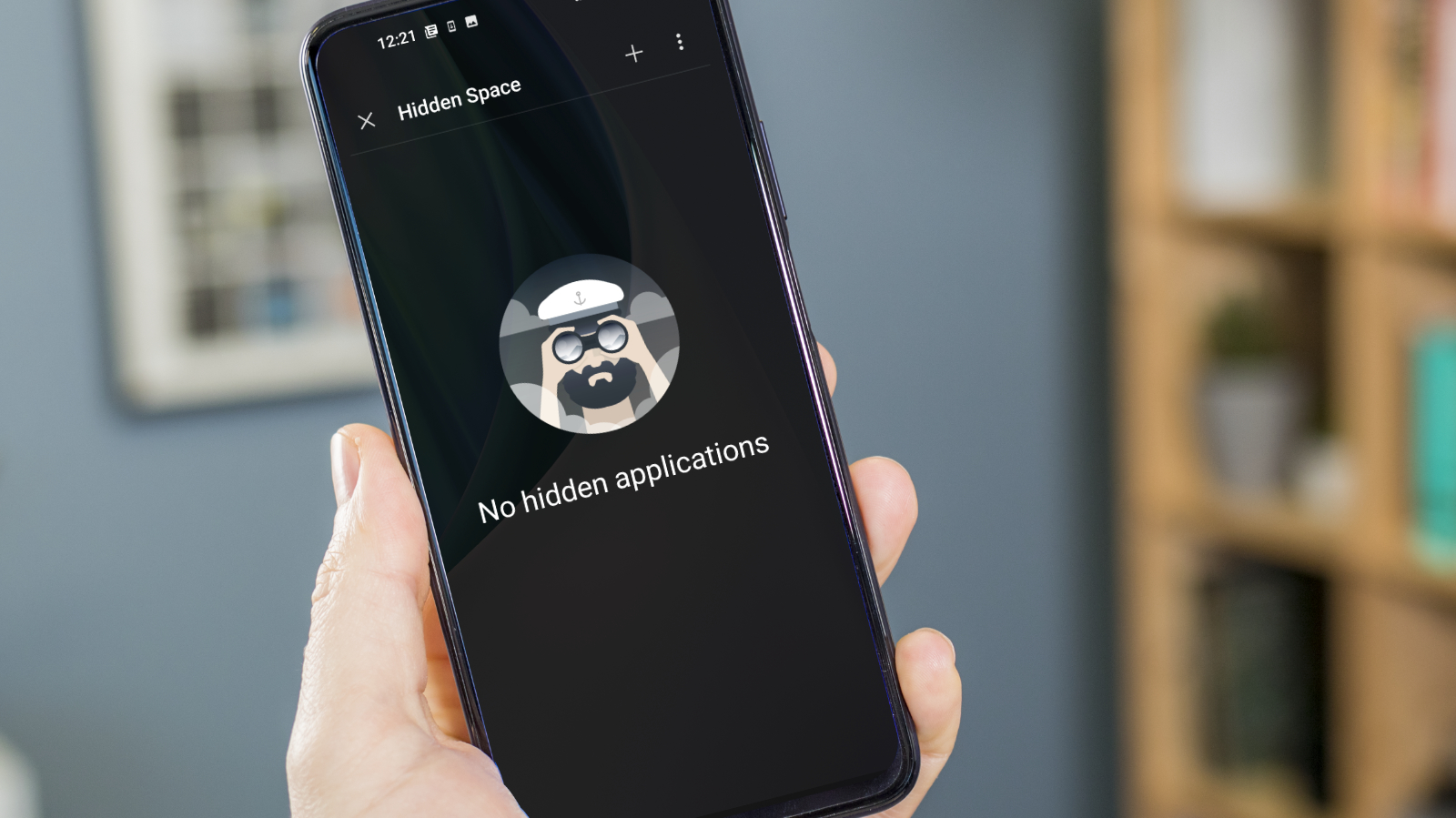
Phones have become one of the most important and most used possessions we own, let alone just thinking about tech. They not only allow us to keep in touch with friends and family, but also act as the hub of our financial world, not to mention where we keep important data regarding our health.
Naturally, we ensure that our devices are locked so no one can see this sensitive information, but if you regularly let your children, partner or friends use your phone to look things up or take photos, then there’s a risk that this data can be exposed.
Thankfully, there’s a simple way to lessen the chance of this happening – hiding apps. Here’s how to protect your private information the easy way.
Hiding apps via Android settings
Many versions of Android can hide apps via their settings. Bear in mind though that these things change all the time, as newer iterations of Android appear and the software interfaces applied by manufacturers also change. Here’s how to hide apps on some of the most popular Android phone brands.
How to hide apps on a Samsung phone
Open the App Drawer (the page that shows all your apps) by swiping up from the bottom of the screen.
Tap the three dots in the top right corner, then select Settings.
Select Hide Apps from the menu that appears.
Foundry
You’ll see a list of all your app appear, go through and select the ones you want to hide.
When you’re finished, tap ‘Done’ at the bottom of the page.
Now all the apps you selected won’t appear in the app drawer anymore.
To find the apps, simply use the Google Search widget (bar) or open the Google app and type in its name. You’ll see the app listed in the From Your Apps section of the search results. Tap it, and it will open as normal.
How to hide apps on OnePlus phones
Open the App Drawer (the page that shows all your apps) then swipe to the right.
You’ll now see a page called Hidden Space. It should display the message No hidden applications in the center of the screen.
Foundry
Tap the + icon in the top right corner.
Select the apps you want to hide, then tap the tick icon in the top right corner.
Now you’ll see the hidden apps listed on the Hidden Space page.
To unhide apps, return to the Hidden Space page and long-press on the app you want to restore.
How to hide apps on a Xiaomi phone
With MIUI 13, Xiaomi seems to have removed the Hideden Apps feature, but you can still protect yourself via App Lock. This password protects certain apps, so no one can open them easily, plus gives you the ability to hide any notifications linked to that particular app. Here’s how to set it up.
Open Settings and tap on Apps.
Select App Lock and tap the Turn On button.
You’ll need to set up a Mi (Xiaomi) account if you haven’t done so already, as the feature needs that to function. It’s free and only takes a moment.
Foundry
With this done you’ll now see the App Lock page with some suggested apps you may want to secure. Untick any you don’t want, then tap Use App Lock.
Now select any apps you want to lock. Each will show a login screen when anyone taps them from now on (you can unlock them with your fingerprint).
You can also tap the ‘Want to hide sensitive notfications?’ option to stop any private messages appearing.
To unlock apps, just return to the App Lock page and deselect them.
How to hide apps on Android with a new launcher
If you can’t hide apps via the settings in Android, then another option is to use a different launcher that will give you an increased amount of control over how the interface works. Nova launcher is one of our all-time favourites, as it gives you so many choices when it comes to tailoring the interface of your device.
Once you’ve downloaded and installed Nova launcher (others are also available that offer similar capabilities), you can quickly sort out those errant apps.
Foundry
Launch Nova then tap the Nova Settings icon.
Tap the App drawer option.
Scroll down until you find the Apps section, then select Hide apps.
Choose which apps you want to hide, then tap the back arrow in the top left corner when you’re done.
That’s it. The apps should no longer appear in your App drawer. To reinstate them, just repeat the steps above, but deselect the app from the list.
How to disable apps on Android
One last option, if you can’t get rid of pre-installed apps or just don’t want them running in the background at any point, you might be able to disable them. This won’t work on all apps or versions of Android interfaces, but it’s worth a go.
Foundry
Open Settings.
Tap Apps and notifications then select the app you want to stop.
If it has the option, then select Disable.
Now, if things go well, the app won’t appear in your App Drawer or at least won’t start running by itself. Should you want to reinstate its permissions, just repeat the steps above but this time select Enable.
There you have it, a few different ways to hide apps on an Android phone. For more ways to keep your device secure, take a look at our roundups of the best antivirus software and best cloud storage services.
[ad_2]
Source link




