[ad_1]
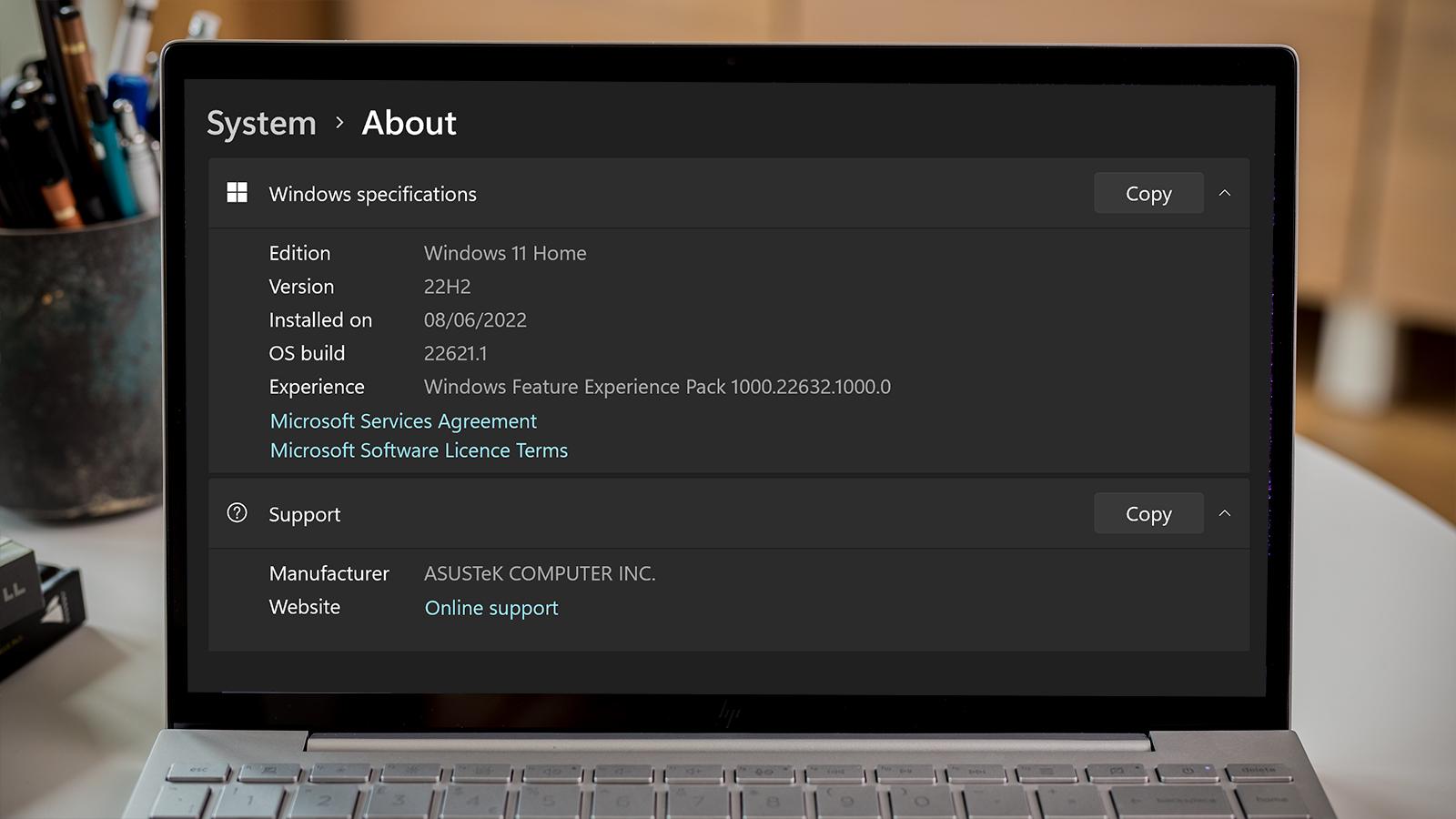
Ever since Microsoft announced Windows 11 was shifting to annual feature updates, speculation around the first of these began to grow. New features have been added since the OS debuted last October, but plenty more are expected in the 22H2 update.
The latest rumours suggest it won’t be available to the public until at least September, but you don’t have to wait until then. In an official blog post, Microsoft announced it was adding version 22H2 to the Release Preview Channel of the Windows Insider Program.
Anyone with a Windows 11 device can sign up, so it’s the first time the 22H2 update has been available to the public. We’d still recommend downloading it on a secondary device, but the installation process is relatively straightforward.
How to install the Windows 11 22H2 update now
Before proceeding with the installation, you’ll want to clear any other outstanding updates that are already available for your device. Head to Settings > Windows Update and click ‘Check for updates’ from the screen that appears. Download and install anything that’s available, which will require a restart.
Anyron Copeman / Foundry
If you haven’t signed up to the Windows Insider Program on your current device, you’ll need to turn on optional diagnostic data first:
Open SettingsSelect ‘Privacy & security’ from the left paneUnder ‘Windows permissions’, choose ‘Diagnostics & feedback’
Anyron Copeman / Foundry
Click the drop-down next to ‘Diagnostic data’, then the toggle next to ‘Send optional diagnostic data’ to turn it on
Anyron Copeman / Foundry
Staying in Settings, you can now sign up to the Windows Insider Program:
Select Windows Update from the left paneUnder ‘More options’, choose ‘Windows Insider Program’ (or ‘Programme’ if you’re in the UK)
Anyron Copeman / Foundry
After a few seconds, you should see a screen like the one below. Click ‘Get started’ to begin
Anyron Copeman / Foundry
From the pop-up that appears, link the same Microsoft account that you’re signed in with on the device
Anyron Copeman / Foundry
Click continue to agree to terms
Anyron Copeman / Foundry
From the next screen, choose ‘Release Preview’ and click ‘Continue’. The channel can easily be changed in the future if you’d like
Anyron Copeman / Foundry
Click continue again to agree to more terms
Anyron Copeman / Foundry
Restart your device
Anyron Copeman / Foundry
Once that’s complete, early builds of Windows 11 will automatically be delivered to your device. To check and install these, head back to Settings > Windows Update and click ‘Check for updates’.
After a few seconds, you should see a message saying ‘Windows 11, version 22H2 is available’. Click the ‘Download & install button’.
Anyron Copeman / Foundry
This will take a while to complete. After it’s done, you’ll be prompted to restart your device to complete installation.
What’s new in the Windows 11 22H2 update?
As expected, Windows 11’s first feature update is a big one. Unlike many Windows updates, there are new features you’ll actually want to use on a regular basis.
Perhaps the most eye-catching is folders within the Start menu, allowing you to group pinned apps that are related to each other. It also means lots more apps can be added to that main screen.
Its position means it’ll benefit from another addition – drag-and-drop support for the taskbar. But this is actually a returning feature – it was removed with the introduction of Windows 11.
If you get bored of the same desktop background, the new spotlight wallpaper feature lets Microsoft regularly move between options in its extensive library of stunning images. Task Manager is the latest app to get a Windows 11 redesign, while there are several new touch gestures.
But from an accessibility standpoint, Live Captions shouldn’t be overlooked. It automatically generates captions for any audio that’s playing on a Windows 11 device, regardless of the app you’re using. This can be a useful feature for anyone.
Learn more in our separate guide to version 22H2, but we’re also looking ahead to the equivalent update for 2023.
[ad_2]
Source link




